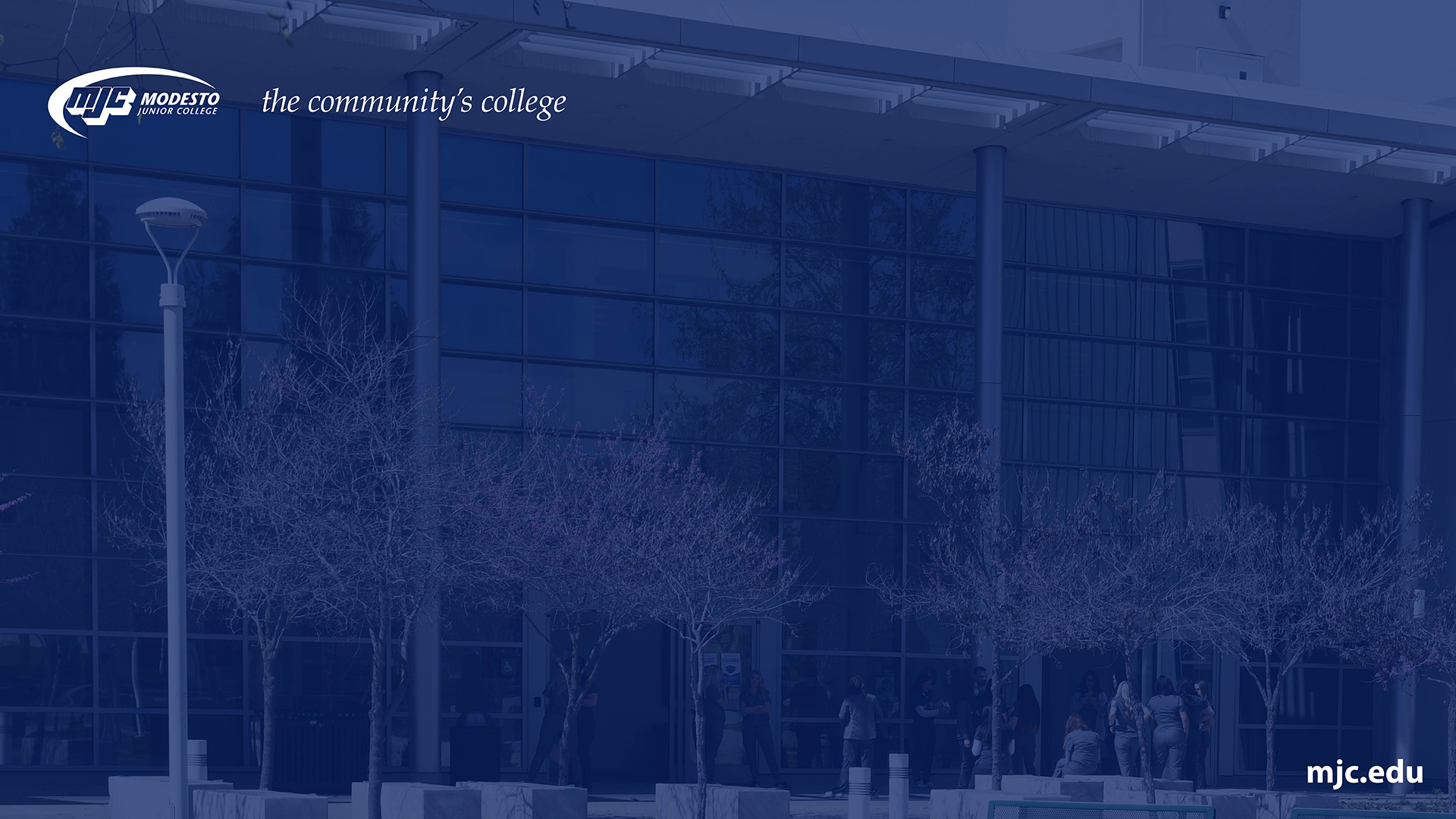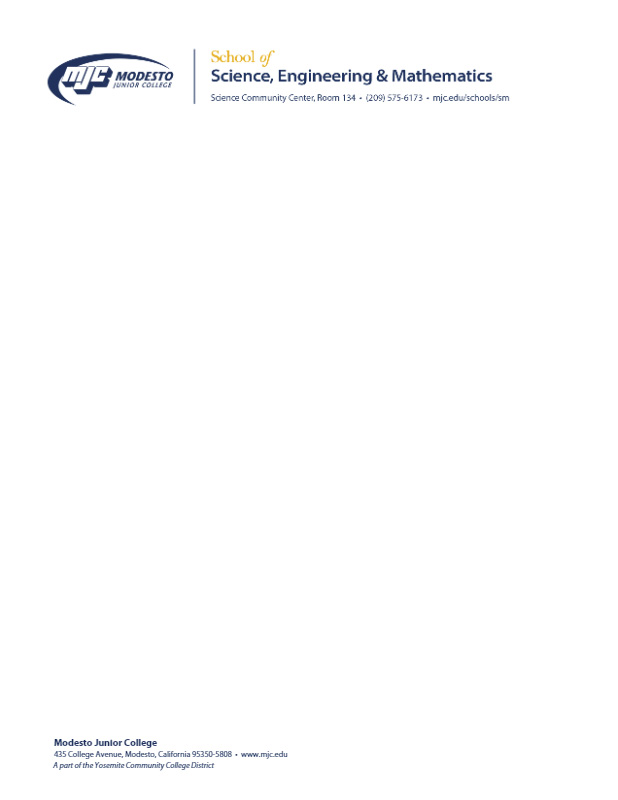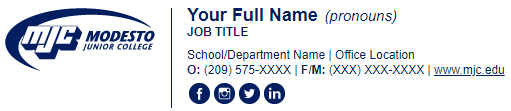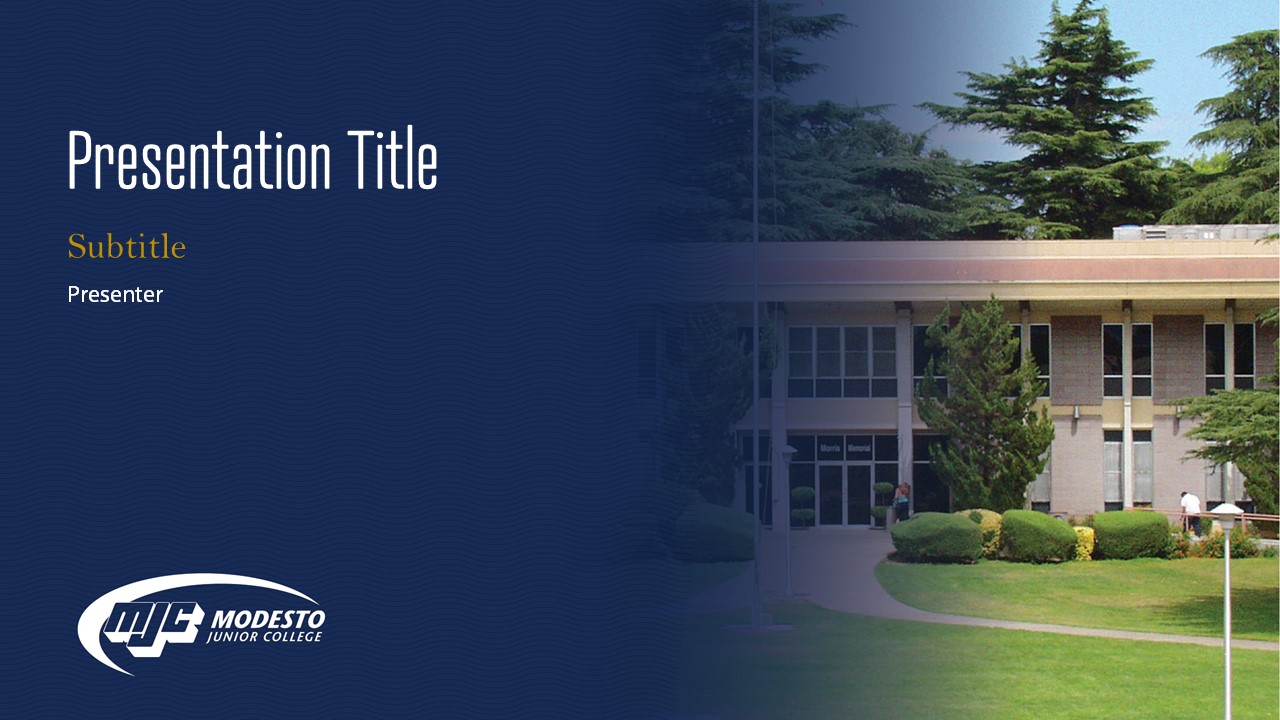MJC Branding
Digital Letterhead by School
Printed Letterhead by School
Pre-printed letterhead can be ordered from the Duplicating web page.
Thank You Cards by School
Printed thank you cards are available for print for each school on the MJC Duplicating web page.
Email Signature
Instructions to use the email signature.
- Open the generic email signature template, or:
- School of Agriculture
- School of Arts, Performance & The Humanities
- School of Behavioral & Social Sciences
- School of Business & Computing
- School of Fitness & Health Professions
- School of Industry & Trades
- School of Language Arts & Education
- School of Public Safety
- School of Science, Engineering & Mathematics
- Select all and copy the email signature.
- PC users: Select and use Ctrl+A to select all then Ctrl+C to copy all.
- Mac users: Select and use Command+A to select all then Command+C to copy all.
- Open Outlook
- Open the Options Menu
- Outlook Desktop: click 'file' and then 'options'.
- Office 365: click the gear icon in the top right, then View All Outlook Settings
- Mac users: click the ‘outlook’ menu and then ‘preferences’.
- Select the Signatures settings.
- Outlook Desktop: Select 'Mail', click 'signatures' under 'Compose Messages' and choose the signature you want to create/edit.
- Office 365: Click Compose and Reply
- Mac users: Select 'Signatures' then select the signature you want to edit or click '+' to create a new signature.
- Paste (Ctrl+V) the signature into the signature box.
- Edit the signature with your personal contact info. Use "F" for fax number or "M" for mobile number.
- Select your preferences (Select the 'default' option under New messages and Replies if you would like to use this signature for all emails)
- Click 'save'.
School Logos
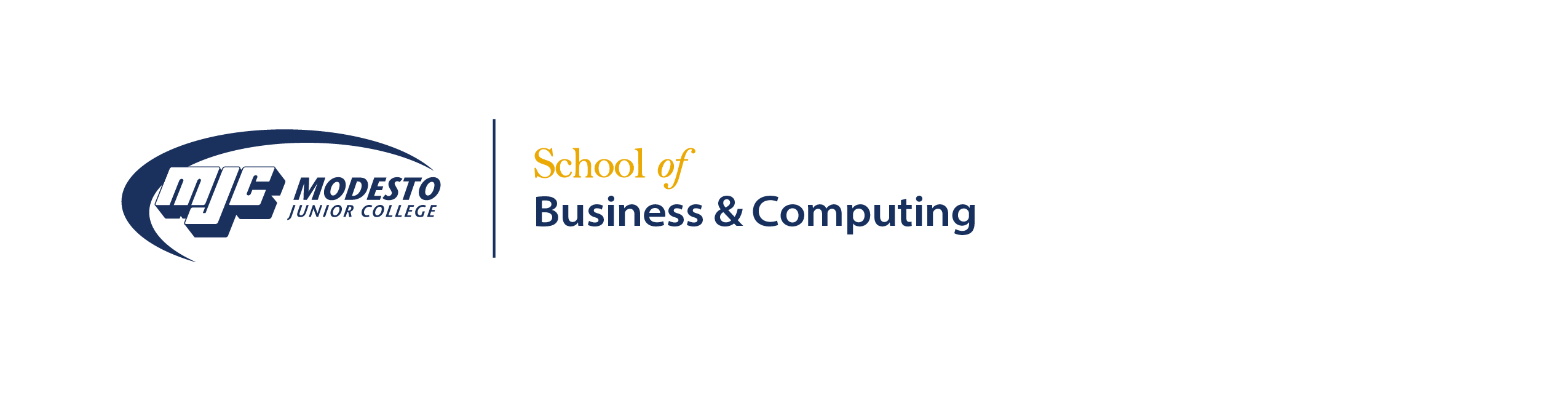
-
School of Agriculture: JPG, Transparent PNG
-
School of Art, Performance & The Humanities: JPG, Transparent PNG
-
School of Behavioral & Social Sciences: JPG, Transparent PNG
-
School of Business & Computing: JPG, Transparent PNG
-
School of Fitness & Health Professions: JPG, Transparent PNG
-
School of Industry & Trades: JPG, Transparent PNG
-
School of Language Arts & Education: JPG, Transparent PNG
-
School of Public Safety: JPG, Transparent PNG
-
School of Science, Engineering & Mathematics: JPG, Transparent PNG